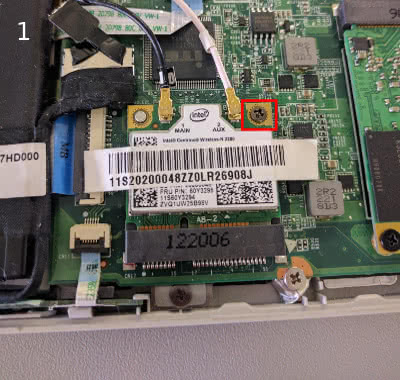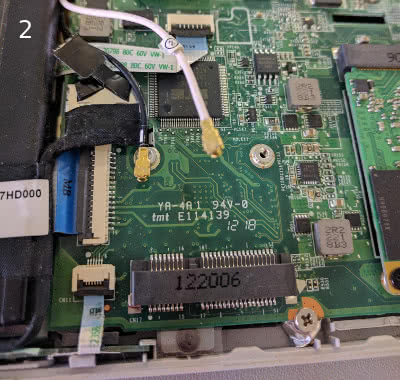Replace WLAN / Wifi Card on Lenevo Ideapad u310
Posted on Thu 16 March 2017 in Laptop
The Lenovo Ideapad u310 has been plagued with terrible wifi issues. There was even a class action settlement for it. Upgrading the WLAN card, while a reasonable solution, is not as easy as opening up the laptop and putting a new card in. Lenovo has locked the computer from using any other WLAN cards in the BIOS. To get around this, you can flash the bios with a version that has been modified with the WLAN whitelist removed.
To do this, you need a copy of modified bios file found here and a usb drive to boot from.
It is highly recommended to make a backup of your BIOS before flashing the modified BIOS to your computer. It's also possible this method may result in losing the OEM Windows license that was embedded in the BIOS. I don't use Windows so this wasn't much of a concern for me. I did boot into Windows after flashing the BIOS to check and the license still seemed to work, YMMV.
To update the bios you need to created a bootable DOS usb. On Windows you can use a utility called Rufus and follow the instructions here. If you are using Linux you can check out resources from the Flashing BIOS from Linux page on the Arch Wiki
Once you have your USB created you can flash the BIOS and install the WLAN card with the following steps:
- Copy all of the files from within the modified BIOS folder to the USB drive
- Turn on the computer and boot from the USB drive
- Once in DOS, run
flash.batfrom the command line and wait for the BIOS install to finish - Restart the computer and make sure it boots correctly
- Shut down and install the new WLAN card