Creating a custom lockscreen with i3lock
Posted on Tue 09 May 2017 in linux
Instead of the default i3 lockscreen (which is just a plain white screen), you can show an image as the background. You can create a script to show a blurred image of the content on your screen to get the following effect.
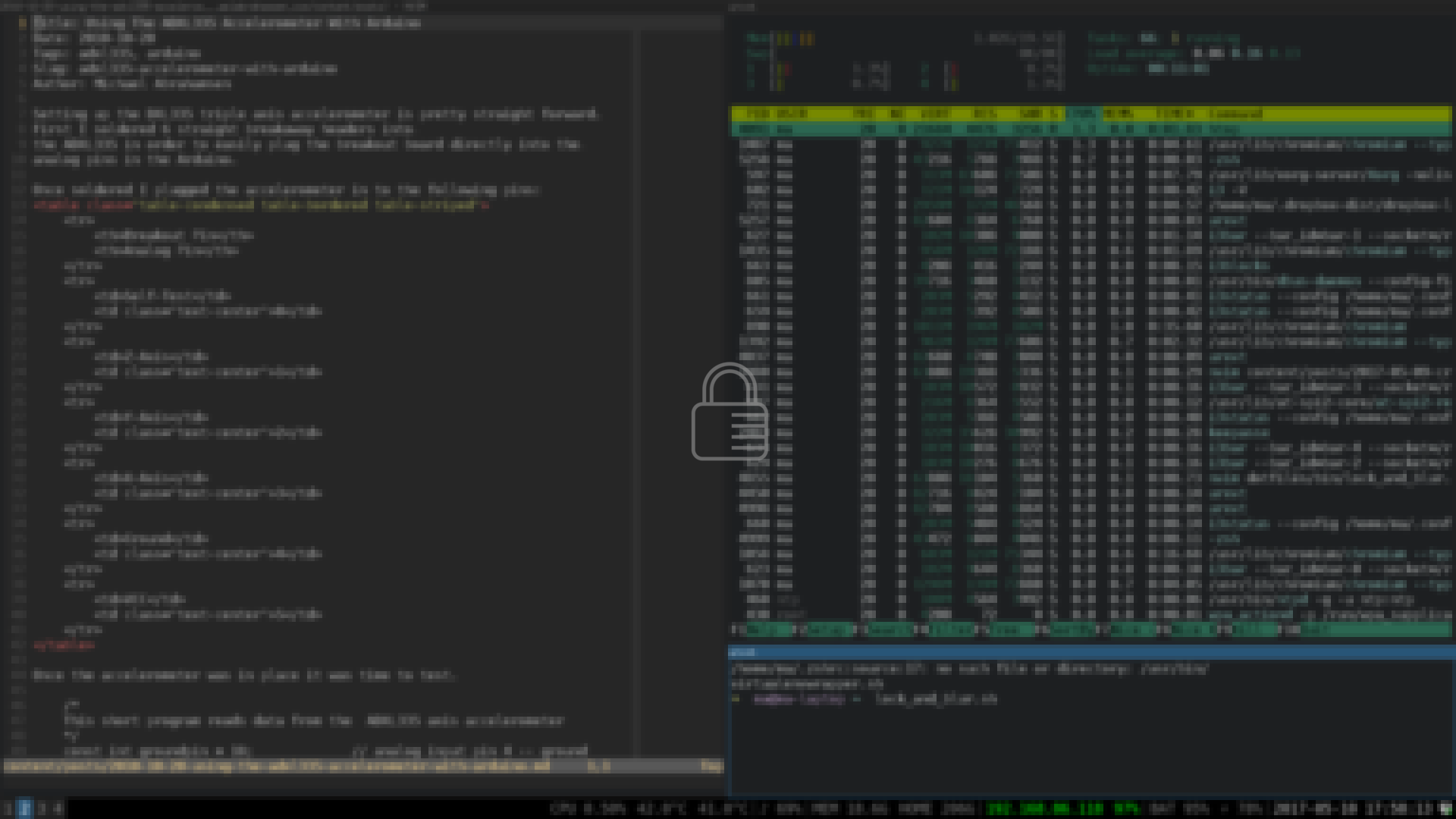
Create the script
The short script below will take a screenshot of your screen, blur it, and add the lock icon:
Create the file at /usr/local/bin/lock_and_blur.sh
#!/usr/bin/env bash
# set the icon and a temporary location for the screenshot to be stored
icon="$HOME/images/lock-icon-light.png"
tmpbg='/tmp/screen.png'
# take a screenshot
scrot "$tmpbg"
# blur the screenshot by resizing and scaling back up
convert "$tmpbg" -filter Gaussian -thumbnail 20% -sample 500% "$tmpbg"
# overlay the icon onto the screenshot
convert "$tmpbg" "$icon" -gravity center -composite "$tmpbg"
# lock the screen with the blurred screenshot
i3lock -i "$tmpbg"
Optional: Further customization with i3lock-color
To go a little bit further you can use a package called i3lock-color to customize the color of the feedback ring. The next step is to detect if the background is dark or light and change the lock icon and colors based on that. The final script will look like this:
#!/usr/bin/env bash
lighticon="$HOME/images/lock-icon-light.png"
darkicon="$HOME/images/lock-icon-dark.png"
tmpbg='/tmp/screen.png'
# take a screenshot
scrot "$tmpbg"
# set a threshold value to determine if we should use the light icon or dark
# icon
VALUE="60" #brightness value to compare to
# determine the color of the screenshot
# thanks to [i3lock-fancy](https://github.com/meskarune/i3lock-fancy) for the
# idea of getting the background color to change the icons
COLOR=$(convert "$tmpbg" -gravity center -crop 100x100+0+0 +repage -colorspace hsb \
-resize 1x1 txt:- | awk -F '[%$]' 'NR==2{gsub(",",""); printf "%.0f\n", $(NF-1)}');
# change the color ring colors to leave the middle of the feedback ring
# transparent and the outside to use either dark or light colors based on the
# screenshot
if [ "$COLOR" -gt "$VALUE" ]; then #light background, use dark icon
icon="$darkicon"
PARAM=(--textcolor=00000000 --insidecolor=00000000 --ringcolor=0000003e \
--linecolor=00000000 --keyhlcolor=ffffff80 --ringvercolor=ffffff00 \
--separatorcolor=22222260 --insidevercolor=ffffff1c \
--ringwrongcolor=ffffff55 --insidewrongcolor=ffffff1c)
else # dark background so use the light icon
icon="$lighticon"
PARAM=(--textcolor=ffffff00 --insidecolor=ffffff00 --ringcolor=ffffff3e \
--linecolor=ffffff00 --keyhlcolor=00000080 --ringvercolor=00000000 \
--separatorcolor=22222260 --insidevercolor=0000001c \
--ringwrongcolor=00000055 --insidewrongcolor=0000001c)
fi
# blur the screenshot by resizing and scaling back up
convert "$tmpbg" -filter Gaussian -thumbnail 20% -sample 500% "$tmpbg"
# overlay the icon onto the screenshot
convert "$tmpbg" "$icon" -gravity center -composite "$tmpbg"
# lock the screen with the color parameters
i3lock "${PARAM[@]}" -i "$tmpbg"
Integrate the script into your i3 config
You can use the package xautolock to lock the screen after a specific amount of time. To configure, add the following to your i3 config file. This will lock the screen after 5 minutes and give you a warning 30 seconds before the screen locks. You will need notify-osd installed to show the notification.
# ~/.config/i3/config
exec xautolock -detectsleep -time 5 -locker "/usr/local/bin/lock_and_blur.sh" \
-notify 30 \
-notifier "notify-send -u critical -t 10000 -- 'locking screen in 30 seconds'"
If you would like to lock your screen when your computer sleeps or suspends, take a look at Create a systemd unit for i3lock on suspend