Resizing an ubuntu linux encrypted virtual machine
Posted on Thu 19 March 2020 in posts
Resizing a virtualbox disk only works for VDI/VHD and only for dynamic drives
If you have a fixed size drive you need to first clone the drive with
the following command (Do this anyway for a backup):
VBoxManage clonehd /path/to/ubuntu-vm.vdi ubuntu-vm-clone.vdi
Resize the cloned disk you created:
VBoxManage modifyhd clone.vdi --resize 110000
Use gparted to extend the disk to include the unallocated space we just created
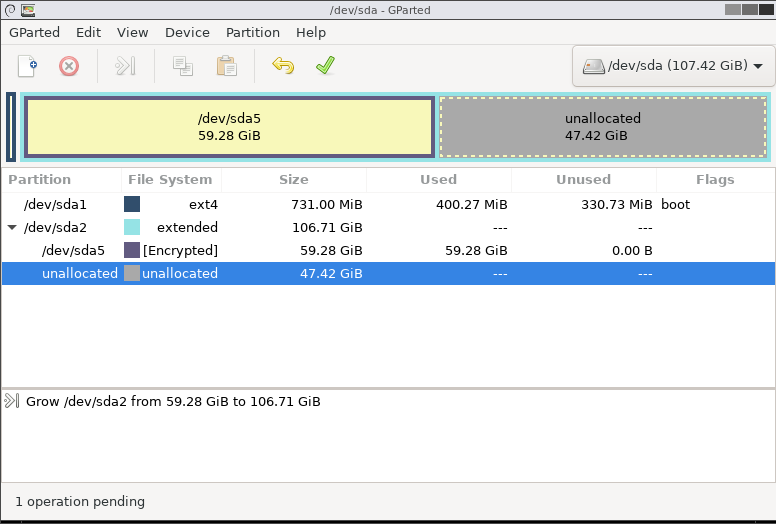
Increase the size of the encrypted partition to fill the space
Make sure to apply the changes from the previous step before moving on
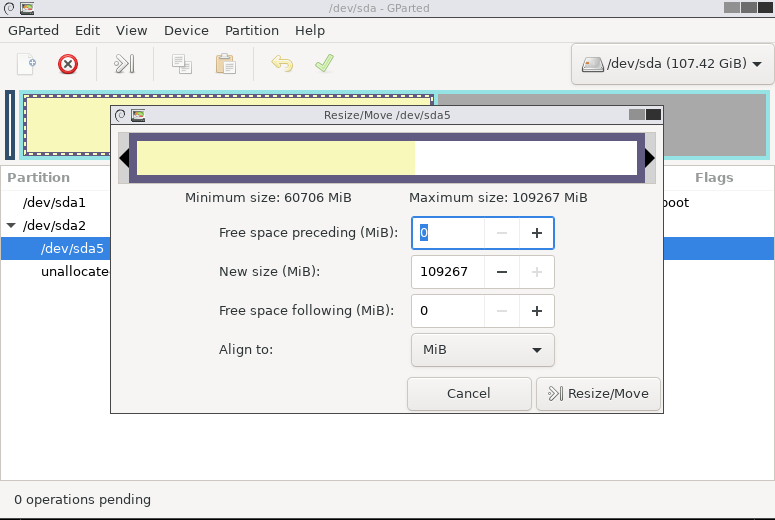
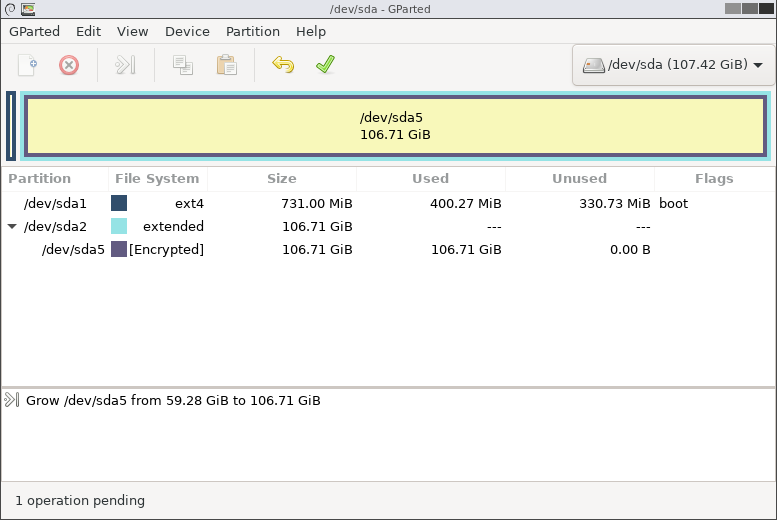
Now we will resize the encrypted volume
Boot to ubuntu liveCD on the virtual machine
Install crypt tools
sudo apt-get update && sudo apt-get install lvm2 cryptsetup
Load cryptsetup
sudo modprobe dm-crypt
Decrypt file system:
sudo cryptsetup luksOpen /dev/sda5 crypt1
Activate LVM
sudo vgscan --mknodes
sudo vgchange -ay
Resize the crypt
sudo cryptsetup resize crypt1
Resize the LVM volume
sudo pvresize /dev/mapper/crypt1
resize the root LVM
- unlock the lvm
sudo pvchange -x y /dev/mapper/crypt1 - resize
sudo lvextend -l +100%FREE /dev/xubuntu-vg/root
The output of the lvextend command should look something like this:
user@ubuntu ~$ sudo lvextend -l +100%FREE /dev/xubuntu-vg/root
Size of logical volume ubuntu-vg/root changed from <38.88 GiB (11218
extents) to 104.76 GiB (26162 extents).
Logical volume ubuntu-vg/root successfully resized.
Relock the LVM
sudo pvchange -x n /dev/mapper/crypt1
user@ubuntu ~$ sudo pvchange -x n /dev/mapper/crypt1
Physical volume "/dev/mapper/crypt1" changed
1 physical volume changed / 0 physical volumes not changed
Verify LVM resized
Check that things look correct by running sudo lvdisplay
Output should show a logical volume that has been resized
ubuntu@ubuntu-vm:~$ sudo lvdisplay
--- Logical volume ---
LV Path /dev/ubuntu-vg/root
LV Name root
VG Name ubuntu-vg
LV UUID u0an5-Wd9W-mtr2-a0u2-rTpq-AtyZ-5PqbOS
LV Write Access read/write
LV Creation host, time ubuntu, 2019-07-21 18:46:21 -0700
LV Status available
# open 1
LV Size 105.75 GiB
Current LE 27072
Segments 2
Allocation inherit
Read ahead sectors auto
- currently set to 256
Block device 253:1
--- Logical volume ---
LV Path /dev/ubuntu-vg/swap_1
LV Name swap_1
VG Name ubuntu-vg
LV UUID l2an5-kd9W-mtr2-a0u2-rTpq-AtyZ-2PqbO5
LV Write Access read/write
LV Creation host, time ubuntu, 2019-07-21 18:46:22 -0700
LV Status available
# open 2
LV Size 976.00 MiB
Current LE 244
Segments 1
Allocation inherit
Read ahead sectors auto
- currently set to 256
Block device 253:2
Resize the filesystem
sudo e2fsck -f /dev/mapper/xubuntu--vg-root
sudo resize2fs -p /dev/mapper/xubuntu--vg-root
Verify the filesystem has been resized
Run the lsblk command:
ubuntu@ubuntu-vm:~$ lsblk
NAME MAJ:MIN RM SIZE RO TYPE MOUNTPOINT
sda 8:0 0 107.4G 0 disk
├─sda1 8:1 0 731M 0 part /boot
├─sda2 8:2 0 1K 0 part
└─sda5 8:5 0 105.6G 0 part
└─sda5_crypt 253:0 0 105.6G 0 crypt
├─xubuntu--vg-root 253:1 0 104.7G 0 lvm /
└─xubuntu--vg-swap_1 253:2 0 976M 0 lvm [SWAP]
Reboot the machine
If everything went correctly you should now be able to reboot the machine and enjoy the added disk space!